PRODUCT UPDATE
September 2022
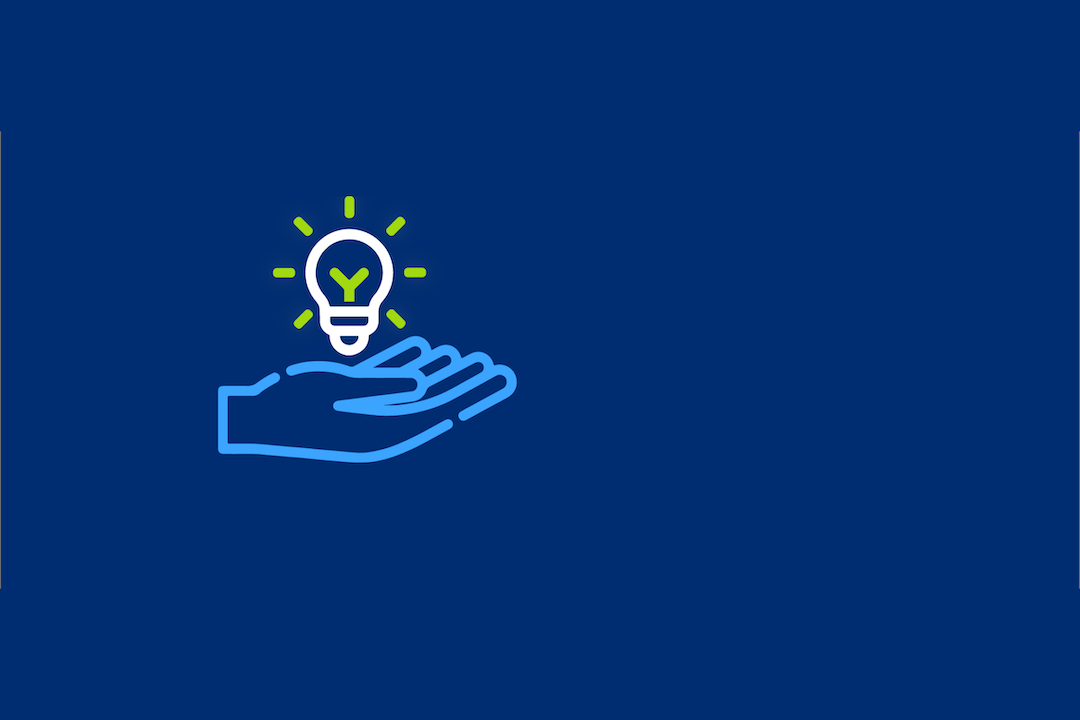
"More streamlined, more flexible, and now customisable"
Title and abstract, and full text screening
Overview
Users can now:
- Have different rules/set up for title and abstract and full text screening
- Allocate specific people to manage conflicts
- Be confident in the knowledge that no screening data, appraisals or extractions are lost if screening rules are changed, unless the study is deleted from the project.
Take a closer look at what has changed
Adding notes to records during screening
 What do the changes mean for my current projects?
What do the changes mean for my current projects?
Setting up screening rules
The number of times a record needs to be screened is set at either 1 or 2 and this can be different for title and abstract and full text screening.
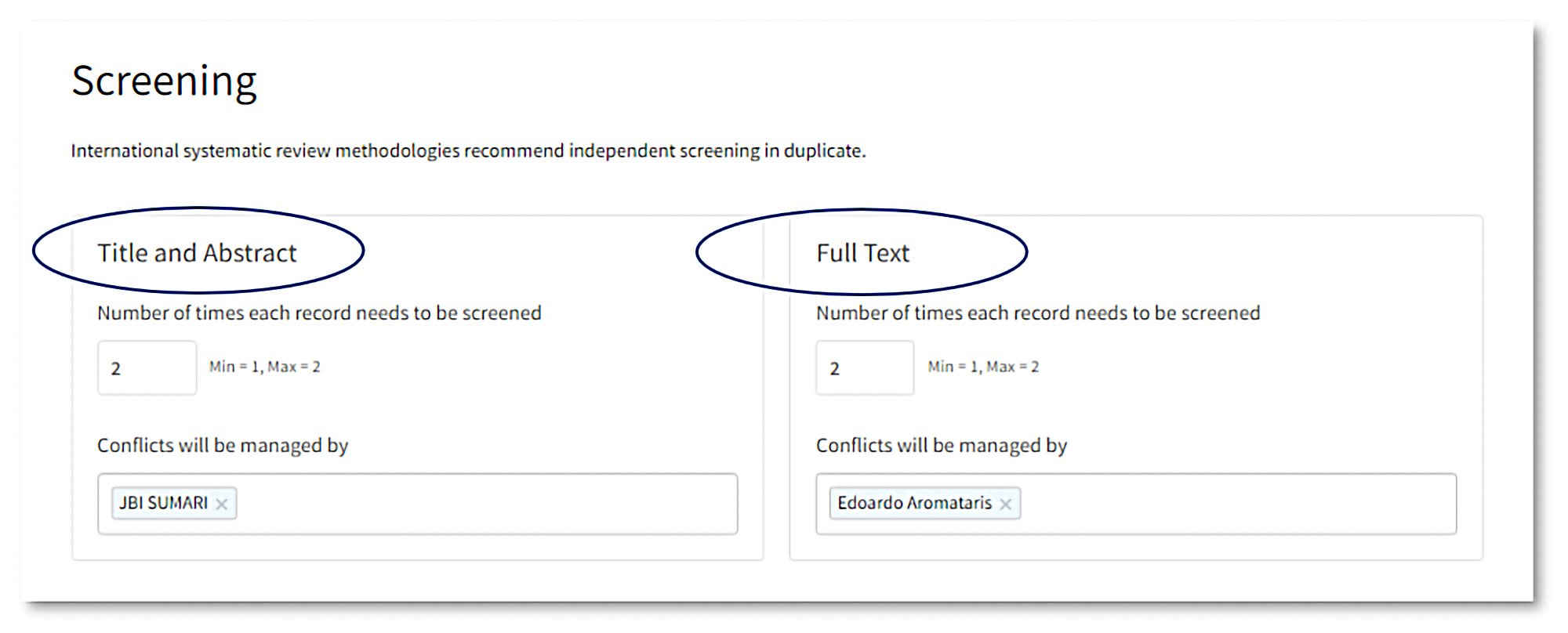
Changes can be made prior to screening and during screening. When changes to the number of times each record needs to be screened are made, warning messages are provided to inform the user what impact this will have on their screening progress.
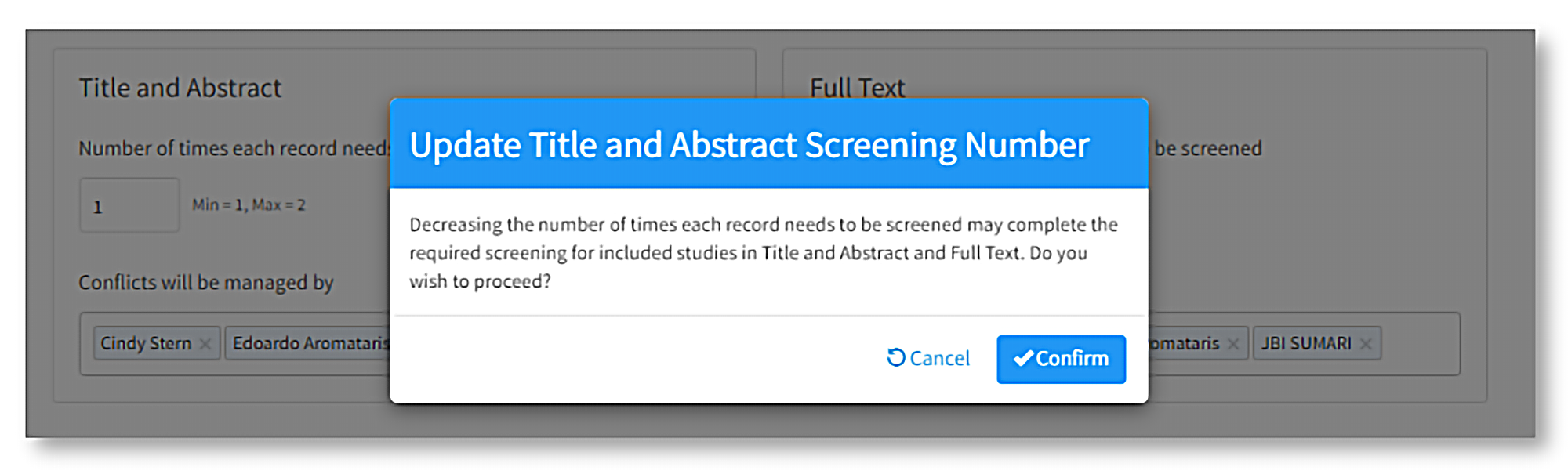
Users can allocate who will manage/resolve conflicts, i.e. will specific participant/s or will all participants be able to resolve conflicts? Again, this can be set differently for title and abstract and full text screening, can be set up prior to screening, and can be changed during the screening process.
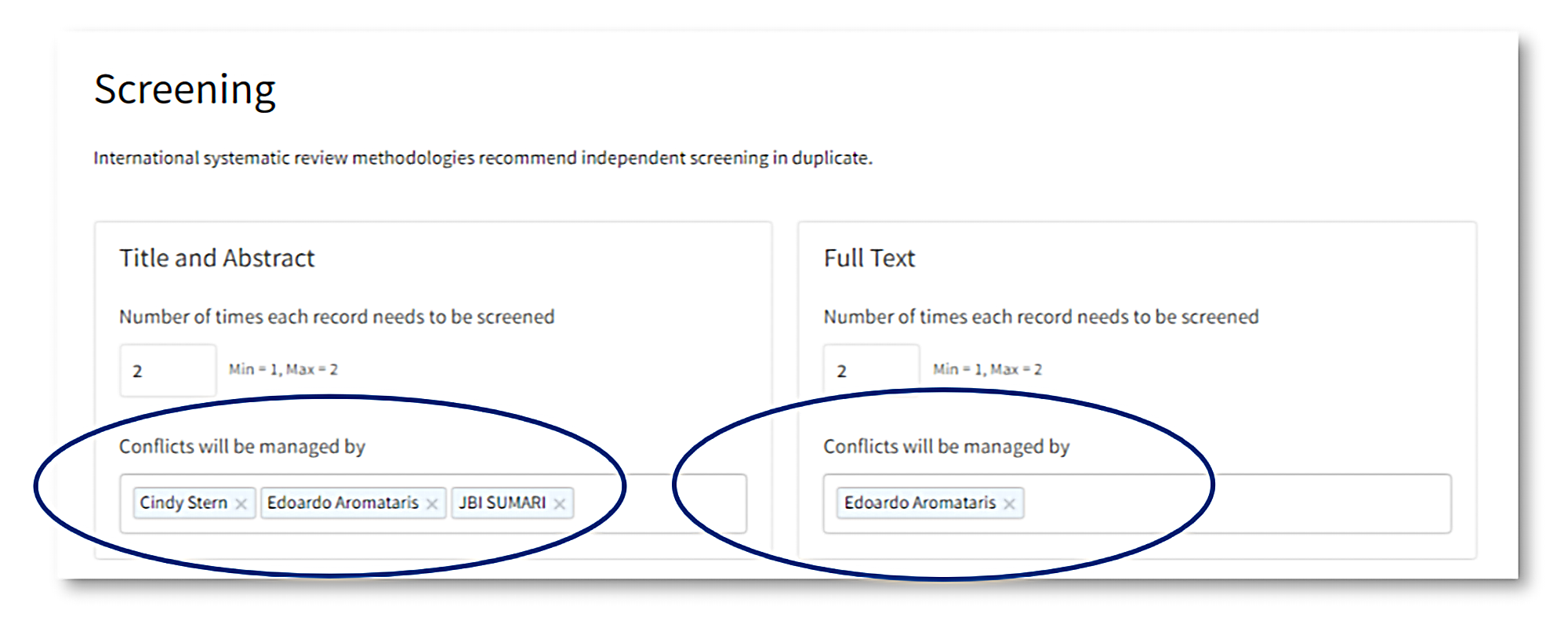
Only project owners and privileged authors can set and edit screening and conflict rules, but all user levels are able to access the screening page to view the rules set for the project (Overview->Screening).
Undertaking screening
As before, any project participant can perform screening and revert their own decisions. What is new is that any user level is able to resolve conflicts if they have been designated as a conflict resolver. The conflict resolver simply selects the ‘Conflicted’ tab to view the conflicted records and decides to include or exclude:
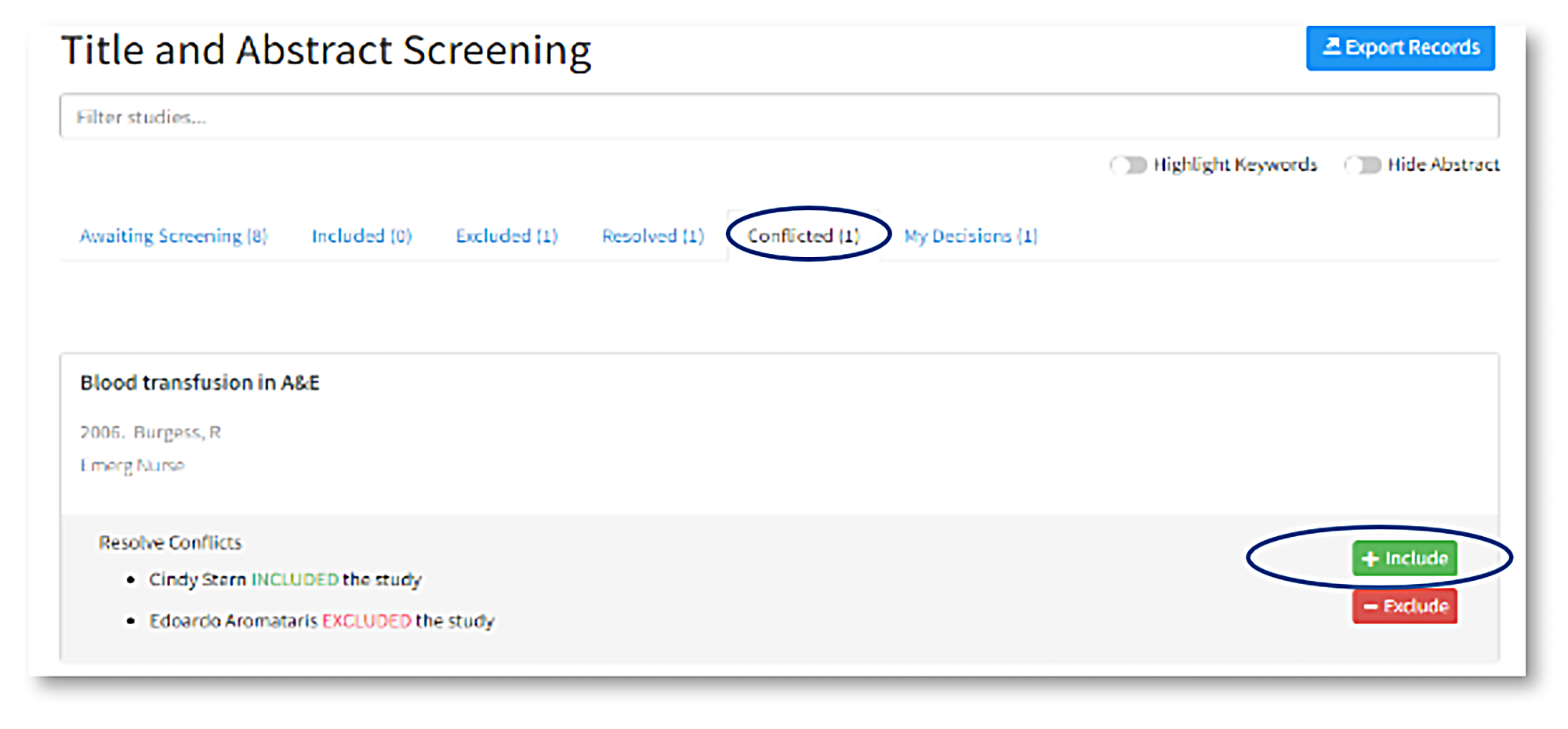
Once a decision has been made, the record is moved over to the ‘Resolved’ tab as well as to the ‘Included’ or ‘Excluded’ tab, depending on the decision made. All decisions made (including conflict resolutions) are recorded in the ‘My Decisions’ tab. Resolved decisions can be reverted and the record will move back to the ‘Conflicted’ tab. However, once a conflict has been resolved the decisions made by those users who created the conflict cannot be reverted unless the resolved decision has been reverted first.
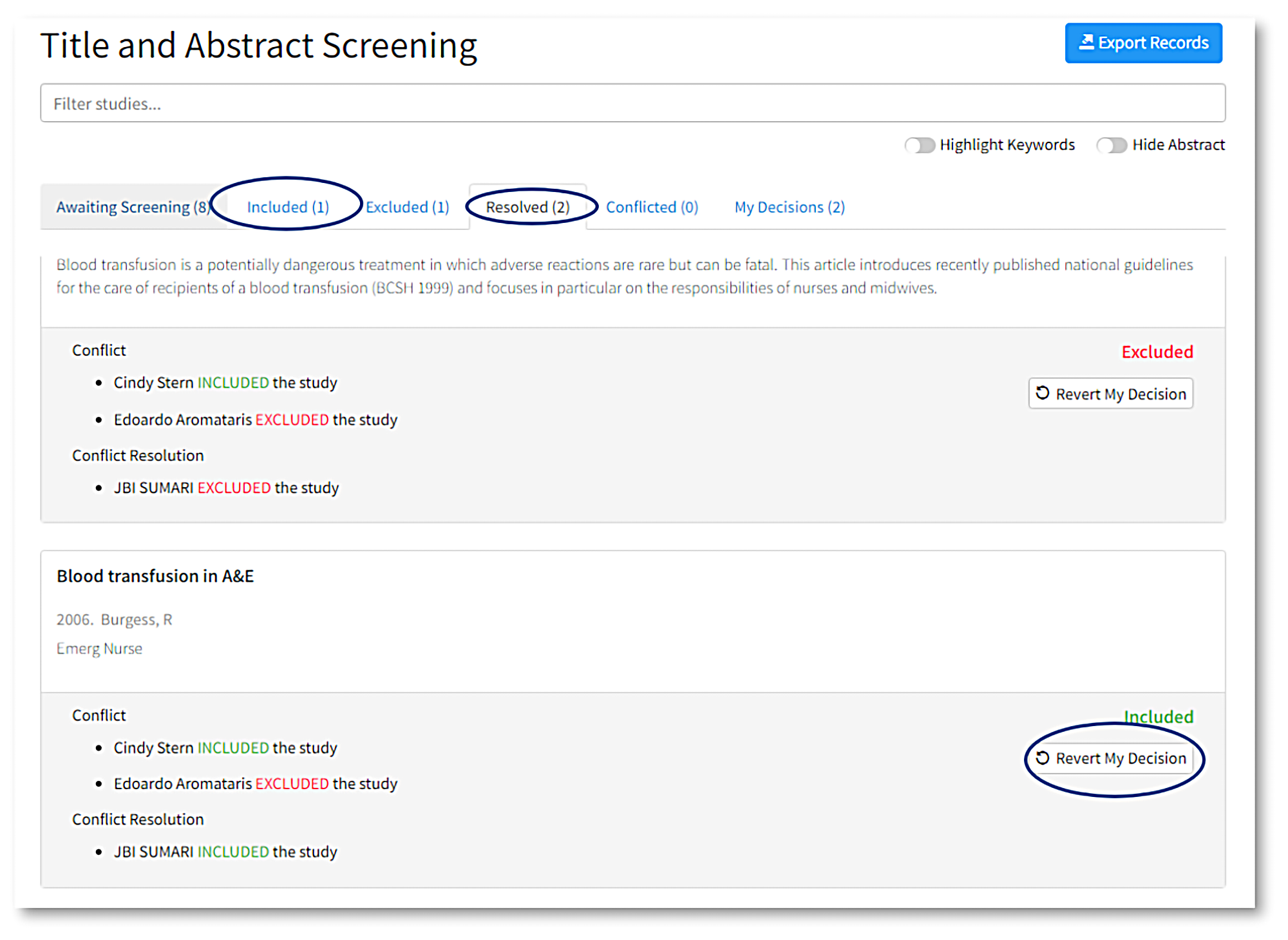
No screening data is lost if the number of required screens is changed! Any existing decision remains and retains its status. For example, if the number of required screens is reduced from 2 to 1, the decisions for all records that have already been screened by two users and all records that are conflicted will remain. This is also the case for appraisal and extraction. If users have commenced or completed appraisal and/or extraction and the number of required screens is changed, none of the data will be lost. The study will be greyed out until the required number of screens has been completed and then all data will be reinstated. The data will only be deleted if the study is excluded from the project.
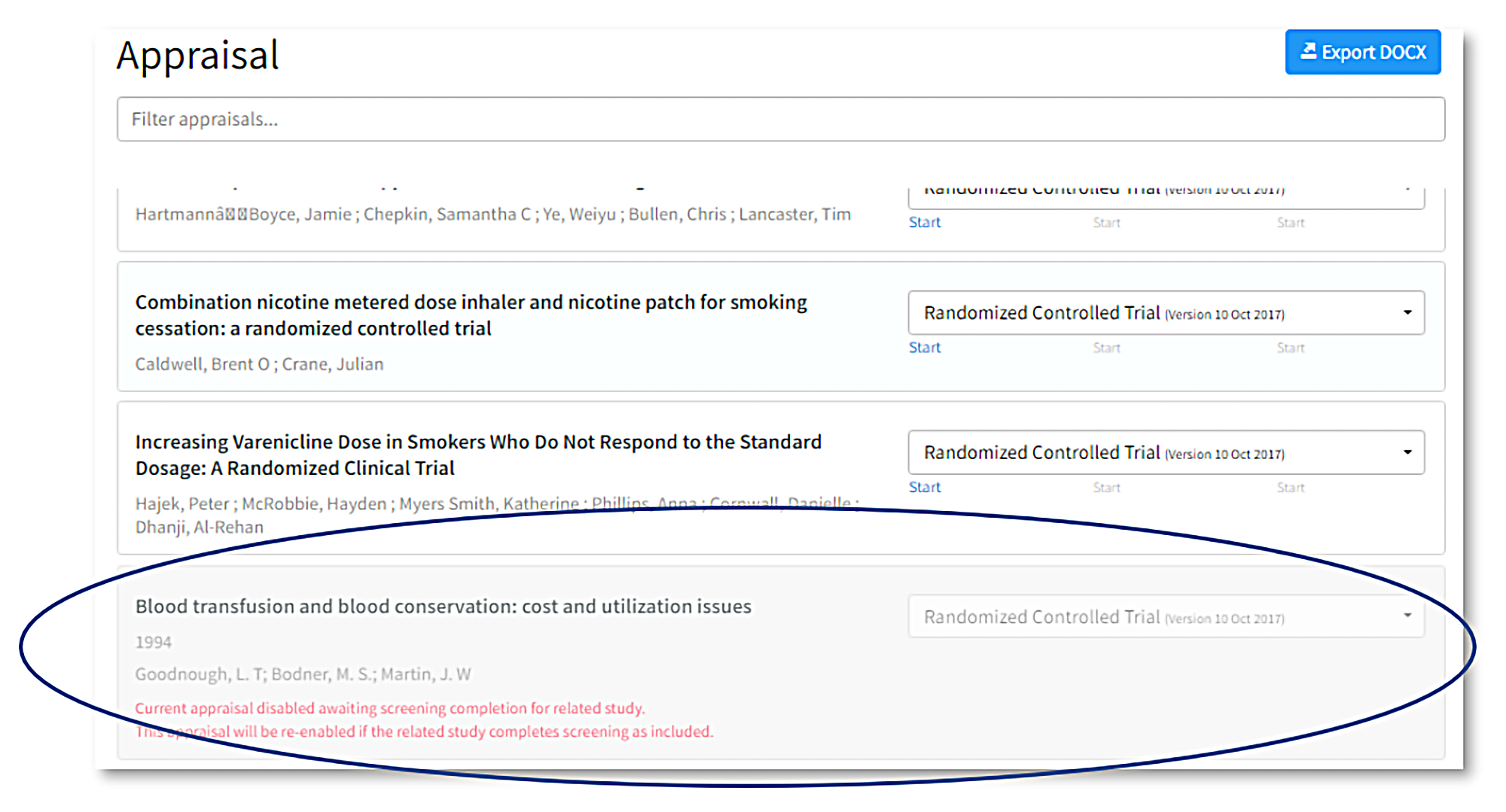
Adding notes during screening
The 'Screening' page (previously called 'Studies') provides more detail on all the decisions made and all those pending. It outlines a user’s individual decisions (how many decisions have been made including conflict resolutions and all those pending), as well as the project level decisions (including records screened and pending including conflicts and conflicts resolved). You can view a tally of all the decisions each participant has made by hovering over the 'Participants' icon at the bottom of the screen:
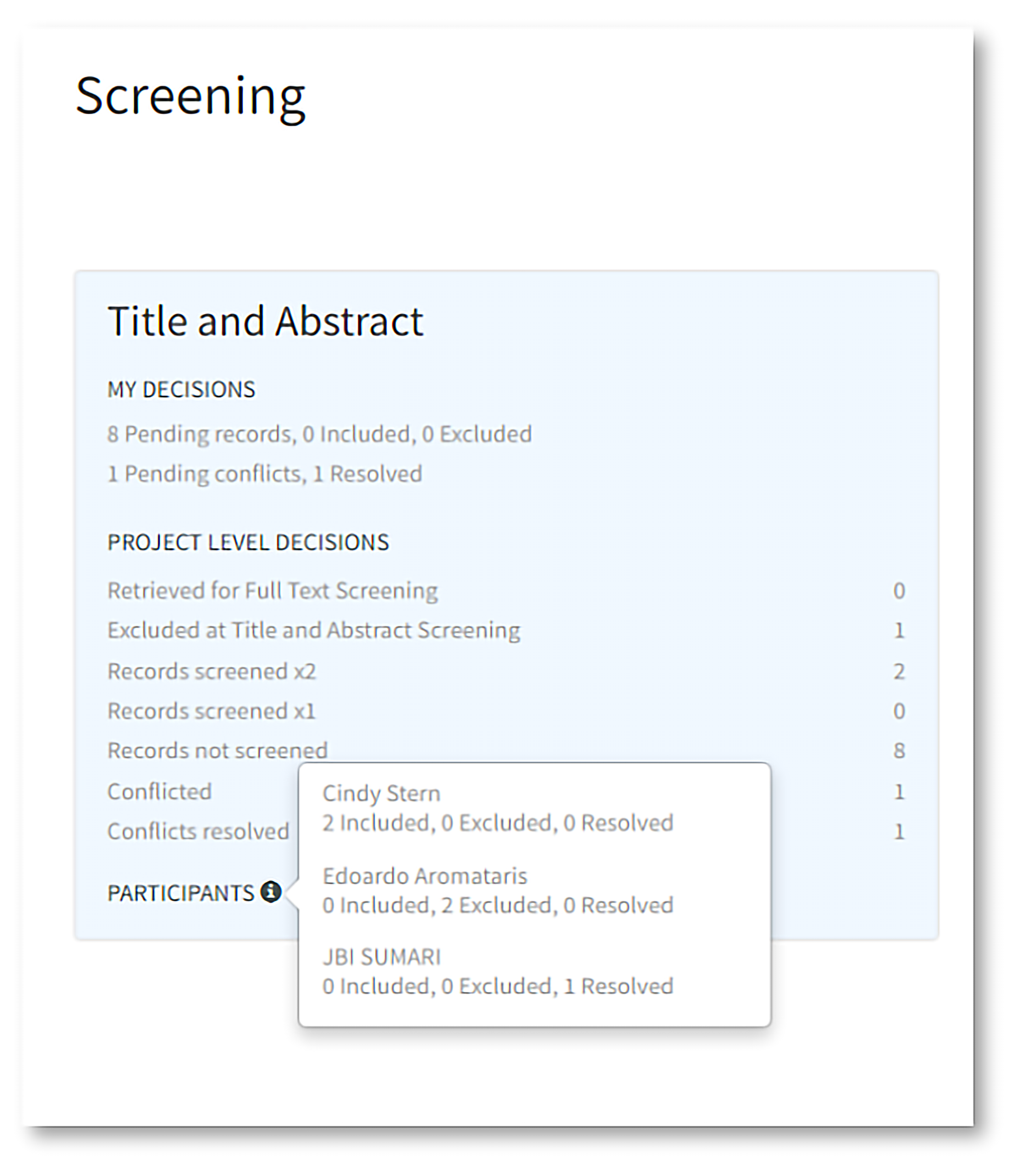
Adding notes during screening
Users can now add notes to an individual record that can be shared (or not) with others involved in the project.
What do the changes mean for my current projects?
All projects currently in JBI SUMARI have not been affected and no data has been lost. The number of screeners that users had set up for their project will still be listed (e.g. up to 10) and this number will be the same for both the title and abstract and full text screening phases.
Users will still be able to screen based on the number set prior to this upgrade, however if they wish to change the number of times each record needs to be screened they will only be able to be set it at either 1 or 2. The conflict management box will be empty and can be set up as desired. Remember, only the project owner or privileged author will be able to undertake these tasks.
KEEP UP TO DATE
Recommend JBI SUMARI to your institution